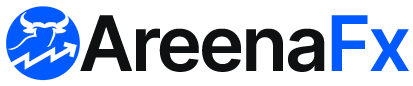Setting up your trading screens properly is crucial for making quick, informed decisions while managing multiple trades. A well-organized screen layout can improve efficiency and reduce stress while trading. Here’s a step-by-step guide to help you set up your trading screens.
1. Choose Your Trading Platform
Your platform is the foundation of your trading screen setup. Most brokers and trading platforms (like ThinkOrSwim, MetaTrader, TradingView, or Interactive Brokers) allow you to customize the layout of your workspace.
- Key features to look for:
- Multiple chart windows
- Real-time data feeds
- Order entry systems
- News feeds and scanners
- Technical indicators
2. Set Up Multiple Monitors (Optional, But Recommended)
Many professional traders use two or more monitors to maximize productivity and view a variety of information simultaneously.
- Monitor 1: Displays charts and technical indicators.
- Monitor 2: Shows news feeds, watchlists, and order entry screens.
- Monitor 3: Optional for economic calendars, social media, or additional tools.
Pro Tip: Ensure your monitors are positioned ergonomically, keeping your eyes level with the top of the screen to prevent fatigue.
3. Organize Charts and Trading Windows
Your charts are the heart of your trading strategy. Here’s how to organize them:
Charts:
- 1–3 charts per monitor, depending on the complexity of your strategy.
- Timeframes:
- 1-5 minute charts for scalping and short-term trades.
- Hourly/Daily charts for swing trades.
- Indicators:
- Use common indicators like Moving Averages (MA), Relative Strength Index (RSI), MACD, Bollinger Bands, or Volume.
- Avoid clutter—don’t use too many indicators on one chart.
Watchlist/Scanner:
- Place your watchlist or stock scanner on a separate screen.
- Watchlist: A list of stocks you are monitoring.
- Scanner: Use a real-time scanner to look for stocks meeting specific criteria (e.g., volume, volatility, trend).
4. Add Real-Time Data Feeds
- Live Market Data: Have real-time quotes for the stocks, forex pairs, or commodities you’re trading.
- Level 2 Quotes: These show the order book and market depth, which is useful for day trading or scalping.
- Time and Sales: Displays real-time trades, which can help spot large orders or sudden movements in the market.
5. Set Up a News Feed & Alerts
Real-time news can significantly impact stock prices, so setting up a news feed on your screen is critical.
- News services: Bloomberg, Reuters, Yahoo Finance, or your trading platform’s built-in feed.
- Set Alerts: Create alerts for significant price movements, earnings announcements, or breaking news related to your trades.
Pro Tip: Use a headlines-only feed to minimize distractions and focus on actionable news.
6. Configure Your Order Entry System
Quick order execution is key for active traders. Make sure your order entry system is easy to access and fast to use.
- Buy/Sell buttons: Keep them prominent and easy to click.
- Hotkeys: Many platforms allow you to set up keyboard shortcuts for entering orders, closing positions, or adjusting stop-losses.
- Stop-Loss/Take-Profit Orders: Display these levels clearly on your charts and trading windows.
7. Set Up a Risk Management System
Having a risk management system visible at all times can help you avoid major losses. You can use a risk-to-reward ratio to plan your trades.
- Position Size Calculator: Shows how much of your capital to allocate to each trade.
- Portfolio Tracker: Displays your overall P&L and risk exposure.
- Profit/Loss Calculation: Track open trades and profit/loss in real-time.
8. Organize Your Trading Workspace
- Use Simple and Intuitive Layouts: Don’t overwhelm yourself with too much information. Keep your screens simple and prioritize the most essential tools.
- Color Scheme: Choose a dark background with light text for better contrast and less eye strain, especially for long trading sessions.
- Grid Layout: Group similar tools (e.g., charts, indicators, news, order entry) together to reduce unnecessary screen switching.
9. Keep a Trading Journal Window Open
- Journal: Keep a notepad or journal window open to note trade ideas, thoughts, emotions, and key learnings.
- Why it’s important: Helps you learn from your mistakes and refine your trading strategy over time.
10. Backup Your Setup
- Save your layout: Most platforms allow you to save your custom screen setups. Be sure to do this so you can quickly recover your layout if needed.
- Multiple Backups: If you’re relying heavily on your screen setup, consider having backup systems, such as an additional monitor or device, ready to go in case of technical issues.
Example of a Good Trading Screen Setup
- Monitor 1:
- Left side: Chart (with multiple timeframes), Live news feed.
- Right side: Order Entry, Watchlist, Live level 2 data.
- Monitor 2:
- Left side: Additional charts with technical indicators.
- Right side: Trade alerts, Risk management tools, Journal or notes.
Final Tips
- Keep it simple: Don’t overwhelm yourself with unnecessary indicators or information.
- Plan ahead: Organize your workspace to reflect your trading strategy, whether you are a scalper, day trader, or swing trader.
- Test and refine: Make changes to your layout based on your experience and comfort level. Every trader has a unique setup.